27 November, 2013
0 Comments
1 category
Your profile picture is also called your “Avatar”. Here are the steps to add or change your profile picture:
1. Login to this website.
2. Click on your user name in the right hand column of the home page. That will take you to your profile page (see screen shot).
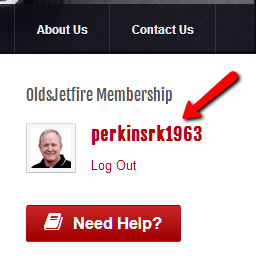
3. Click on the word “Profile” (see screen shot below).
4. Click on the “Change Avatar” link.
5. Click the “Choose File” button to locate your picture on your computer.
6. Click on the “Upload Image” button.
7. Crop your new image by changing the size of the box over your picture. Click on the “Crop Image” button.
Your new profile picture/avatar will now show up on all of your posts.
Category: Frequently Asked Questions

